Visual Studio Code: Difference between revisions
No edit summary |
No edit summary |
||
| Line 14: | Line 14: | ||
== Connect to pronounmail Dot Com == | == Connect to pronounmail Dot Com == | ||
[[File:Remote.png|thumb|the button in question]] | [[File:Remote.png|thumb|the button in question]] | ||
Click the little "Open a Remote Window" button in the bottom left of the window, and select "Connect to Host..." from the menu that appears. In the text box, type <code><your username>@pronounmail.com</code> and hit enter. If you don't have [[Keys|SSH key authentication]] set up yet, you'll be prompted for a password. | Click the little "Open a Remote Window" button in the bottom left of the window, and select "Connect to Host..." from the menu that appears. In the text box, type <code><your username>@pronounmail.com</code> and hit enter. If you don't have [[Keys|SSH key authentication]] set up yet, you'll be prompted for a password.{{efn|if at this point the connection times out, you might need to go into the settings and turn off "Use Local Server"}} | ||
== Open Your Site == | == Open Your Site == | ||
Revision as of 13:21, 25 August 2024
visual studio code (vscode) is a popular text & code editor created by Michael H. Soft. you can edit text in it.
of note for this guide is its "Remote - SSH" plugin, which lets you edit files over a secure shell (SSH) session. for the time being, this is probably the easiest way to edit your pronounmail website.
using it is pretty simple:
Download VSCode
You can download VSCode from its website or using your favourite package manager.
Install the Extension
Open up VSCode, press CTRL + P (⌘P on Mac) and type ext install ms-vscode-remote.remote-ssh.
Hit enter and it should install the extension for you.
Connect to pronounmail Dot Com
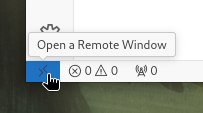
Click the little "Open a Remote Window" button in the bottom left of the window, and select "Connect to Host..." from the menu that appears. In the text box, type <your username>@pronounmail.com and hit enter. If you don't have SSH key authentication set up yet, you'll be prompted for a password.[lower-alpha 1]
Open Your Site
If all goes well, you should now be connected to the server[lower-alpha 2]. You can now select "Open Folder" from the File menu, navigate to your site folder (it'll be called public_html) and edit away.
good luck!!!